This is another Scrivener Tip from Writer’s in the Grove. We will be presenting a series of Scrivener workshops soon in Forest Grove, Oregon. Until then, or after, if you have a question about how to use Scrivener, let us know and we’ll do our best to help you out.
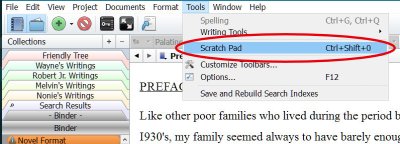 Ever get a new idea, a bit of inspiration, as you are writing? I used to turn to a piece of paper or sticky note to jot down my idea, but found that by the time I made the note and switched back to my writing program, I’ve lost track of what I’m writing. Moving my eyes from the computer screen and fingers from the keyboard invites distraction. Luckily, Scrivener offers a way to make notes and keep on writing.
Ever get a new idea, a bit of inspiration, as you are writing? I used to turn to a piece of paper or sticky note to jot down my idea, but found that by the time I made the note and switched back to my writing program, I’ve lost track of what I’m writing. Moving my eyes from the computer screen and fingers from the keyboard invites distraction. Luckily, Scrivener offers a way to make notes and keep on writing.
The Scrivener Scratch Pad is built into Scrivener and can be accessed by:
- Windows: Tools > Scratch Pad or CTRL+ALT+SHIFT+P
- Mac: SHIFT+CMD+ENTER
You can add a note to it quickly with a mouse from within the Scratch Pad window. Click the T for Text in the bottom left corner to create a new note and start typing.

You can add as many notes as you wish in the Scratch Pad.
You can send the note to Scrivener later as the start of a new plot shift or poem.
- Select the note.
- Click Send file to Scrivener.
Two options will appear to either copy it to a specific file or new one, or append text to another text, adding it to the bottom. You can also select a portion of the note and send just the selected text.
One of the cool things about the Scratch Pad in Scrivener is that the notes persist between projects. You can make notes on other projects that pop into your head or you discover while researching another project. Think of all the ways you can use the Scratch Pad in Scrivener to deal with these thoughts while staying focused on the task at hand.
For more tips, see “Using the Scratch Pad in Scrivener” by The Digital Researcher, and the following:
- The Scratch Pad – Simply Scrivener
- Scrivener’s Scratchpad: ONE Advantage for Note-Taking – Writer’s Territory (video)
- Scrivener’s Scratch Pad (video)
- Scrivener Saturday: The Scratch Pad – Rebeca Schiller
- Yard. Doç. Dr. Celal Öney (Mus Alparslan University, Mus/Turkey): How to Use Scratch Pad Panel in Scrivener Windows
One comment