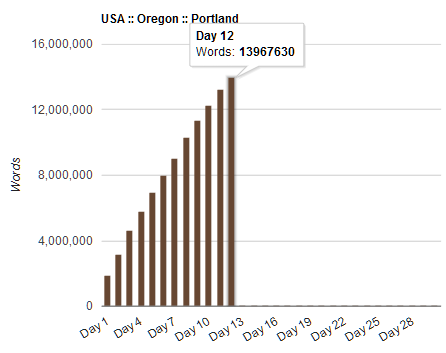There are two aspects to the concept of organization for writers. There is the organization of your writing environment, be it your working space or virtual space you write in such as the type of computer, software, even the way your writing is backed up. Then there is the organization of the actual writing, keeping track of characters, plots, story lines, names, places, etc., and structuring the end result into something readable as well as publishable.
Discussing this with a few Writers in the Grove members, we realized that while the two concepts were separate, they were actually inseparable. As one pointed out, the spark of an idea can happen anywhere and you must have a system in place to jot it down and ensure it isn’t lost between the grocery store moment of inspiration and the moment you can finally lean into your computer and start writing. Throughout the writing process of a project, the project is with you, wherever you are, whenever your imagination catches fire. A well-structured habit system combined with well-maintained tools and access points for preserving those thoughts help you through the entire process, right through to the point of publishing.
So we decided to offer this short collection of writing tips by others for organizing and planning your writing to embrace both aspects, helping you be organized within your writing environment, physical and virtual, and in the writing process.
Writing Organization Tools and Environments
One tool that our group embraced that changed more than a few writing lives is Scrivener by Literature and Latte. Available for both Windows and Mac, Scrivener is what you use to write your story before you move it to publishing programs and tools, though Scrivener will publish directly to various ebook and print formats. Scrivener is your idea holder, notebook, character development tool, and story line planner. It helps you write your book or whatever is on your writing list. We highly recommend it and have an ongoing series to help you learn Scrivener better.
Some helpful articles on using Scrivener to organize your writing include:
- Scrivener: Organize Your Writing and Thinking – Writers in the Grove
- How Scrivener Helped Me Organize All My Writing – Lifehacker
- Organize your writing in Scrivener – Macworld
- How to Write Faster and Get Organized with Scrivener – WriteToDone
- How I Use Scrivener to Organize my Writing – Strange & Charmed
- How I Use Scrivener To Organize My Book Writing – Todd Henry
- How To Format A Perfect Novel: Part 1 (File Organization) – Garrett Robinson
- 3 Scrivener Tips to Become a Master Outliner – Written Word Media
- Organizing Scrivener’s Binder Part 1
- My Writing Process, Pt. 1 of 2: How I Use Scrivener to Outline My Novels – Helping Writers Become Authors
- Using the Scrivener Binder to Organize Your Novel — Well-Storied
How To Organize Your Non-fiction Book – The Future of Ink: This article offers six core tools and methods for organizing your book: piles, folders, cards, Evernote, and binders. The author also mentions Scrivener as it is highly capable of embracing piles, folders, cards, etc. The article offers tips for organizing your writing in general, time and space for writing, and more tips to help you keep on track of the writing. These apply to fiction as well as non-fiction. (more…)
 Ever get a new idea, a bit of inspiration, as you are writing? I used to turn to a piece of paper or sticky note to jot down my idea, but found that by the time I made the note and switched back to my writing program, I’ve lost track of what I’m writing. Moving my eyes from the computer screen and fingers from the keyboard invites distraction. Luckily, Scrivener offers a way to make notes and keep on writing.
Ever get a new idea, a bit of inspiration, as you are writing? I used to turn to a piece of paper or sticky note to jot down my idea, but found that by the time I made the note and switched back to my writing program, I’ve lost track of what I’m writing. Moving my eyes from the computer screen and fingers from the keyboard invites distraction. Luckily, Scrivener offers a way to make notes and keep on writing. 
 A prompt is anything that inspires you, the writer, to write. It could be a word, a phrase, an idea, and the source of the inspiration could come from anywhere or anything at any moment. The prompt this week was also a workshop on generating random prompts.
A prompt is anything that inspires you, the writer, to write. It could be a word, a phrase, an idea, and the source of the inspiration could come from anywhere or anything at any moment. The prompt this week was also a workshop on generating random prompts.