We’ve several members prepping for NaNoWriMo this year, the annual National Novel Writing Month where writers commit to write 50,000 words in 30 days through the month of November. We’ve put together “It’s NaNoWriMo Time: How To, Tips, Techniques, and Survival Advice” to help you as well.
For those using Scrivener to write and track their daily targets of 1,667 words, Scrivener is not only offered for 20% off during NaNoWriMo, but they also have a NaNoWriMo Novel Template to help you keep track of your progress.
Download and install the free (or paid) version of Scrivener. You will find all the information including tutorials and the template file on their Scrivener NaNoWriMo 2015 Offers web page.
 To install the NaNoWriMo Novel Template:
To install the NaNoWriMo Novel Template:
- Scroll to the bottom of the 2015 offers web page and look for the title The NaNoWriMo Novel Template
- Click or right click and save the ZIP file for the version of Scrivener you are using (Mac or Windows)
- Extract the scrivtemplate file to the directory where Scrivener is installed and the subdirectory called ProjectTemplates.
- The location on your computer is typically
C:\Users\UserName\AppData\Local\Scrivener\ProjectTemplates
- The location on your computer is typically
- Open Scrivener and go to File > New Project
- Switch to the Fiction Templates
- Look for a template titled NaNoWriMo Novel Template and select it
- Type in a file name such as “My November 2015 Novel Draft” and choose the folder in which to store the files within your Documents folder
- Click Create
- The first document you will see contains all the instructions you need to understand how to use the template during NaNoWriMo.
To get started on November 1, go to Project > Project Targets and drag that pop-up window to a location where it doesn’t interfere with your writing. Start writing, and glance over after 45 minutes or so to see how you are doing.
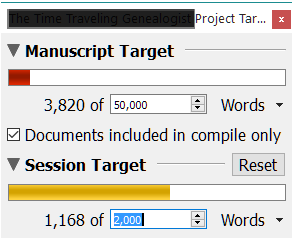 The project target is 50,000 words. The daily target, called the Session Target should be set to 1,667 words or 2,000 or whatever your daily goal is. As you write, the count increases toward the target. You may also click the double circle in the lower right corner to bring up the document target if you will be writing a single document each day within Scrivener.
The project target is 50,000 words. The daily target, called the Session Target should be set to 1,667 words or 2,000 or whatever your daily goal is. As you write, the count increases toward the target. You may also click the double circle in the lower right corner to bring up the document target if you will be writing a single document each day within Scrivener.
The template recommends that you create scenes within each chapter to maintain some order. I think that is a brilliant idea, but I tend to think “get it done” mode when writing for NaNoWriMo. I know it’s a draft. I know that I may trash most of what I write on the next round of edits, but I want to get the story out and see where it takes me. It is imagination unleashed, so I use dates as titles to keep me on track and focus just on the writing – write as much as I can each day. In December or whenever I recover, I can easily break these up into individual scenes, rearrange them, edit, or toss them in the trash.
I create an Excel spreadsheet with two columns. Each row has November 1, November 2, and so on down the list. The second column has a # symbol in each cell. Save it as a Text (MS-DOS) file or the equivalent.
In Scrivener in the NaNoWriMo template, click on the Manuscript folder and go to File > Import and choose to Import and Split. Select the text file through the Browse button, and leave the “Sections are separated by” as #. Scrivener will import this file, one text file per line, with the date as the title.
Tracking Your Daily Progress
 Using the Project and Session Targets, you can track your progress as you write.
Using the Project and Session Targets, you can track your progress as you write.
To get a fairly good word count for submission to your NaNoWriMo account and progress tracker, look at the bottom of each document to see the word count. You may also select all the words you’ve added that day, and go to Project > Text Statistics for a word count.
NaNoWriMo offers an excellent progress chart and system, but many people wish to track their progress separately. There are many Excel spreadsheets available on the web. Our NaNoWriMo Survival Guide lists many trackers and spreadsheets for you to experiment with during October as you prepare.
To Outline or Not to Outline
As described above, I write in Scrivener during November on a daily basis, giving each document the day’s date rather than naming chapters or scenes. This keeps me on track and doesn’t waste time I debating with myself over chapter titles and numbers. I just write.
Many people work with outlines, spending much of October charting their course. This helps them know what is coming and keeps them on track.
Others work free form, allowing their minds to race in whatever direction they wish, testing the waters and seeing what happens.
Others do both. They work from an outline but are willing to race off in a new direction, or challenge a character in a new way, fleshing out the possibilities.
Whichever works for you, keep your outline and research notes in the Scrivener NaNoWriMo Novel Template.
If you have already started on your novel or writing project in a Scrivener template, you can easily click and drag chapters or scenes from one to another. This copies not moves the information, allowing you to have everything you need right in the same project as you write.
Also remember the Split Screen feature in Scrivener. This will allow you to have both the outline or your notes on the same screen as you write, keeping the information close at hand.
While this works for many, others love the blank piece of paper. Remember, F11 puts Scrivener into full-screen and distraction-free mode to recreate that clean piece of paper waiting for your imagination to paint the words.
We’ll have more tips as NaNoWriMo approaches. And remember, Writers in the Grove members have generously offered 30 writing prompts to be published daily during November to help motivate you and exercise your writing skills as you plow through that word count.


6 comments